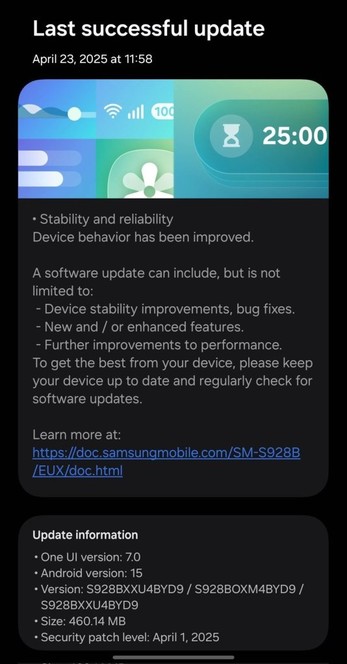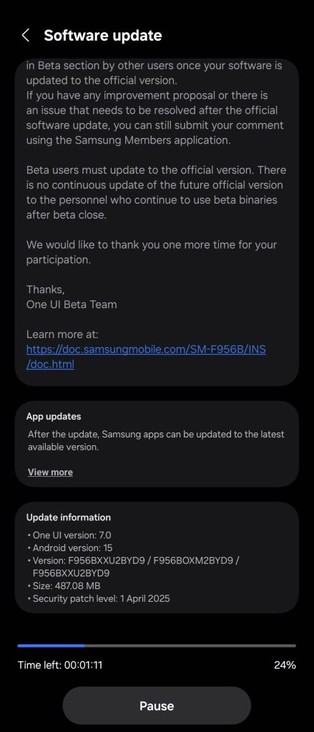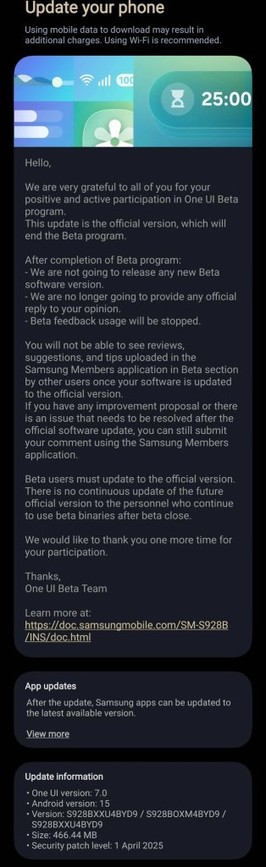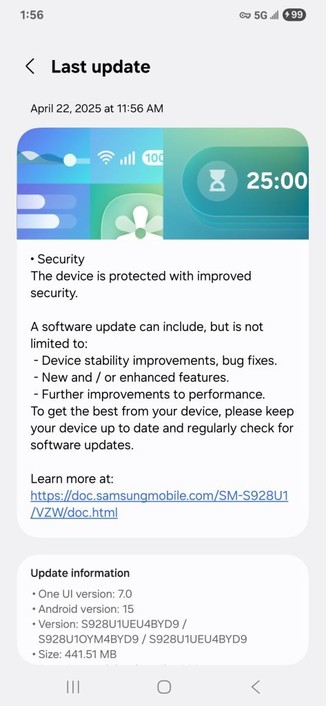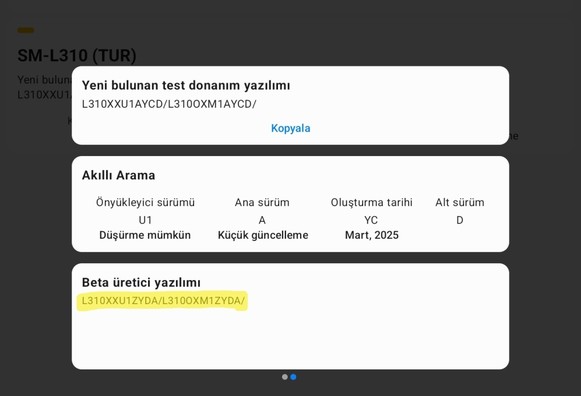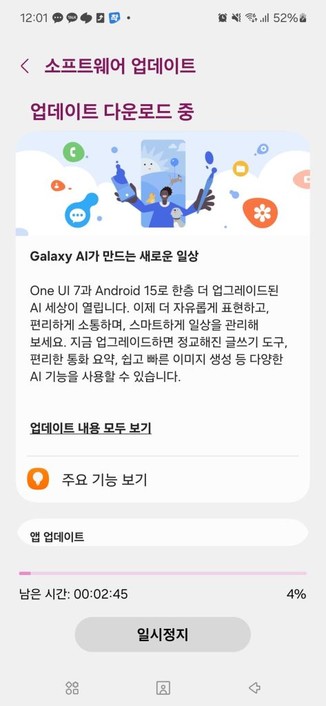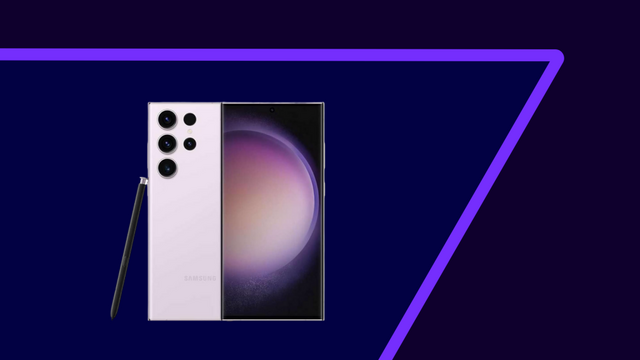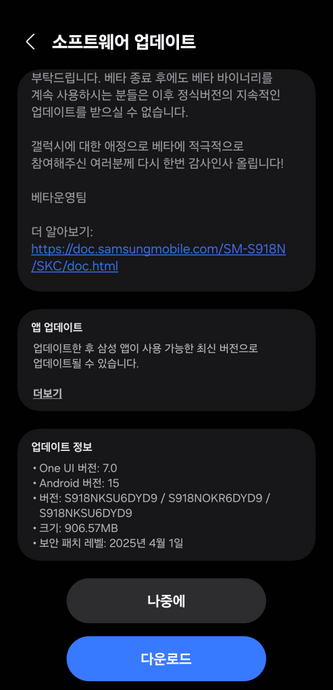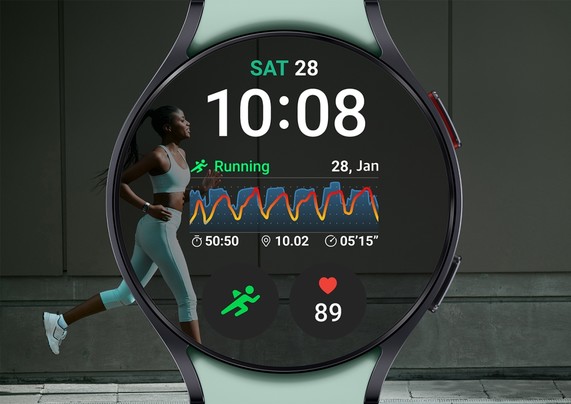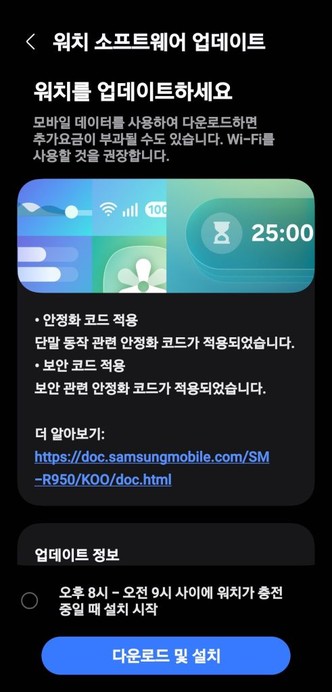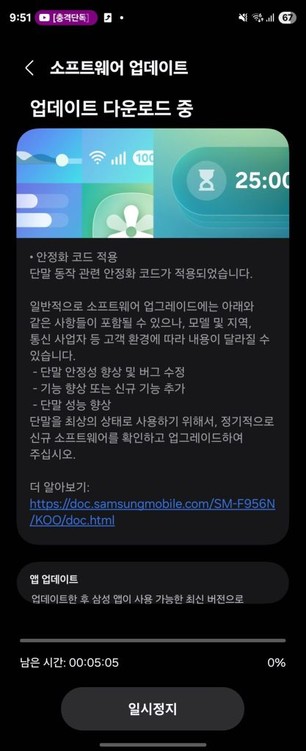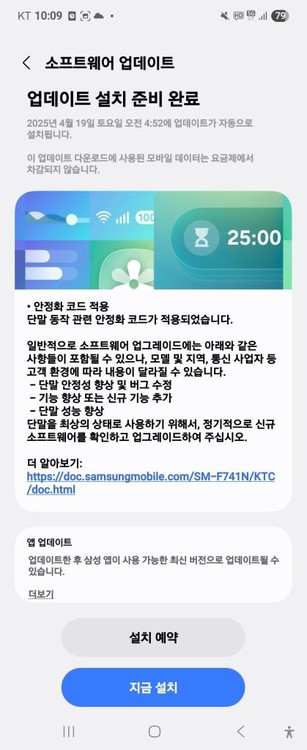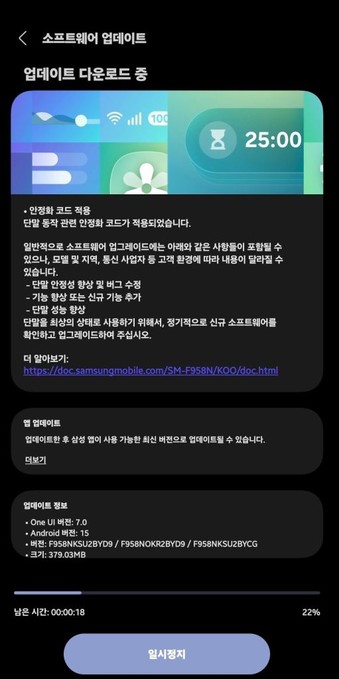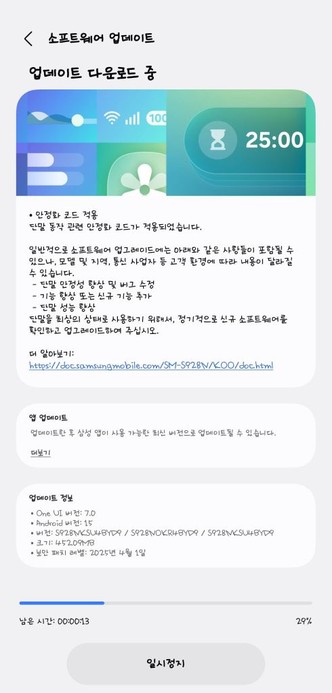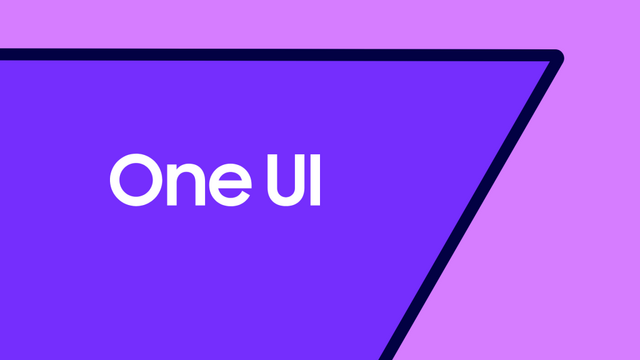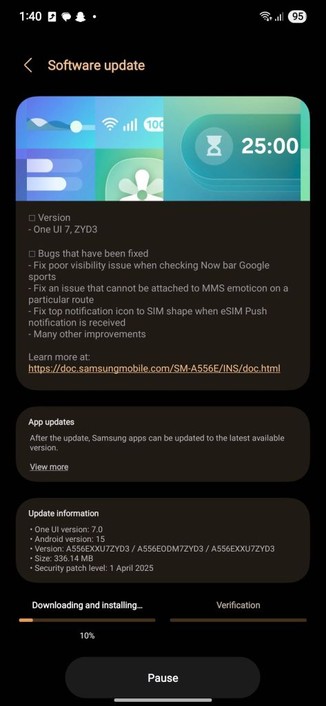Samsung Galaxy S24 gets the One UI 7 update in Europe again!
We are excited to announce that starting from today, users who reside in European countries can now download the One UI 7 update to their Galaxy S24 smartphones again as Samsung has finally released this exciting version of One UI. Your Galaxy has now become more powerful, amazing, and gorgeous as One UI 7 brings more powerful features and a redesigned appearance consisting of a simple, impactful, and emotive design.
The firmware information states:
- Galaxy S24: BYD9
- Galaxy S24+: BYD9
- Galaxy S24 Ultra: BYD9
You can see the overview of what One UI 7 brings in the above linked article at the bottom section. Meanwhile, you can see a two-minute video trailer for One UI 7 highlighting its biggest features here.
To obtain the update, perform the following steps:
- Open the Settings app
- Navigate to Software Updates
- Tap on Download and Install
- Wait until you see One UI 7 at the top of the page, then tap on Download
- Wait for the download to complete, then tap on Install
After you perform the above steps, your phone will be running One UI 7 based on Android 15, and you can enjoy its new features and with many improvements on place. This makes sure that your experience gets improved.
If you still didn’t get the update for your device, wait for a few days or a few weeks, then check for updates again. If you still see “Your software is up to date,” this means that the update didn’t reach your region yet.
Note that the update process may take 15 to 20 minutes, and this can vary from device to device. The download process may incur extra charges if you’re using the cellular network as the update size is around 5 GB, depending on the device, so we recommend downloading it through Wi-Fi. Never interrupt the update process in any way, or problems may occur. Make sure that your phone gets charged before you initiate the installation process.